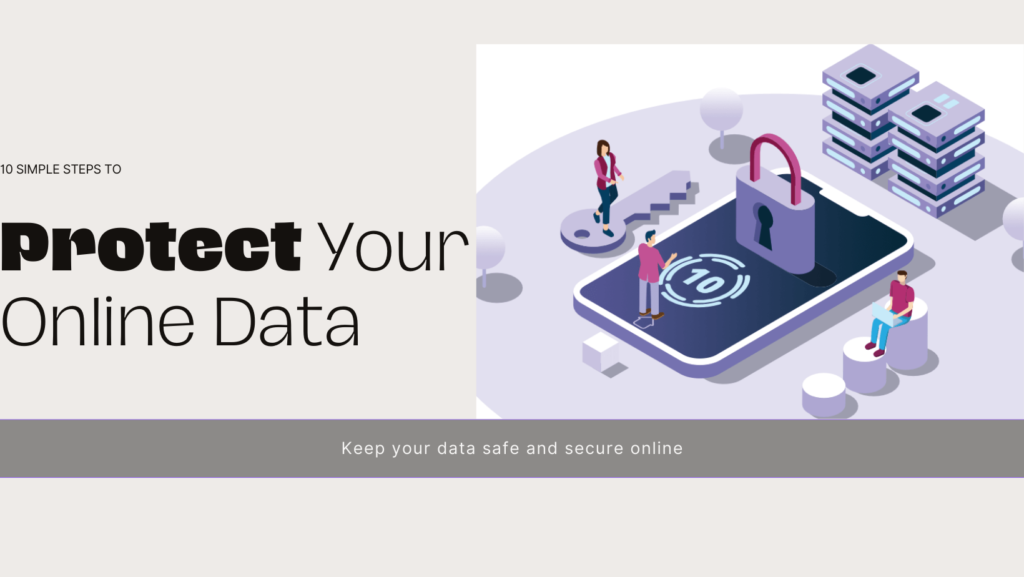Safeguarding Your Digital Life: 10 Easy Steps to Protect Your Online Data

- 1. Create Strong, Unique Passwords
- 2. Enable Two-Factor Authentication (2FA)
- 3. Keep Software and Systems Updated
- 4. Use Secure Networks and VPNs
- 5. Be Cautious with Email and Phishing
- 6. Encrypt Your Data and Devices
- 7. Manage Your Social Media Privacy Settings
- 8. Regularly Back Up Your Data
- 9. Use Antivirus and Anti-Malware Software
- 10. Practice Safe Online Shopping and Banking
- Summary-Phishing Attempts
- Frequently Asked Questions
1. Create Strong, Unique Passwords
a. Use a combination of letters, numbers, and symbols
Let’s face it, we all have a favorite password we’d like to use for everything. But that’s a big no-no! Instead, mix it up with uppercase and lowercase letters, throw in some numbers, and add a symbol or two. For example, “ILovePizza” becomes “1L0v3P!zz@” – much harder to crack!
b. Avoid common phrases and personal information
Your pet’s name or your birthday might be easy to remember, but they’re also easy for others to guess. Steer clear of using obvious information in your passwords. Trust me, “Fluffy123” isn’t fooling anyone!
c. Implement a password manager for convenience
I know what you’re thinking – “How am I supposed to remember all these complex passwords?” That’s where password managers come in handy. They’re like a secure vault for all your login info. I started using one last year, and it’s been a game-changer!
2. Enable Two-Factor Authentication (2FA)

a. Set up 2FA on all important accounts
Think of 2FA as adding a deadbolt to your digital door. Even if someone guesses your password, they still can’t get in without that second key. I’ve set it up on my email, social media, and banking accounts – it’s like having a personal bodyguard for my online life!
b. Choose between SMS, authenticator apps, or hardware keys
You’ve got options here. SMS is convenient, but authenticator apps are even more secure. If you’re feeling extra cautious, hardware keys are the way to go. I use an authenticator app for most of my accounts – it’s quick and easy.
c. Regularly review and update 2FA methods
Just like you’d change the locks if you lost your house keys, it’s a good idea to switch up your 2FA methods now and then. I make it a habit to review mine every few months, just to be on the safe side.
3. Keep Software and Systems Updated

a. Enable automatic updates for operating systems
I used to ignore those pesky update notifications, but then I learned they’re crucial for security. Now, I let my computer and phone update automatically overnight. It’s like having a silent guardian watching over my devices while I sleep!
b. Regularly update applications and browsers
Apps and browsers need love too! I make it a point to check for updates at least once a week. It only takes a few minutes, and it keeps everything running smoothly and securely.
c. Be cautious of outdated software vulnerabilities
Using old software is like leaving your windows open in a bad neighborhood. Hackers love to exploit these vulnerabilities. I learned this the hard way when my ancient photo editing software led to a malware infection. Never again!
4. Use Secure Networks and VPNs

a. Avoid public Wi-Fi for sensitive transactions
I know it’s tempting to check your bank account while sipping that latte at your favorite café, but public Wi-Fi is a hacker’s playground. Save the sensitive stuff for your secure home network.
b. Implement a reliable VPN service
A VPN is like an invisibility cloak for your internet activity. I use one whenever I’m away from home, and it gives me peace of mind knowing my data is encrypted and protected.
c. Secure your home network with strong encryption
Your home Wi-Fi should be your digital fortress. Use WPA3 encryption if your router supports it, and please, change that default password! My neighbor once guessed my Wi-Fi password (it was the name of my dog), and I learned my lesson real quick.
5. Be Cautious with Email and Phishing

a. Recognize common phishing tactics
Phishing emails are getting trickier by the day. If something seems off – like an urgent request from your “bank” or a too-good-to-be-true offer – trust your gut. I once almost fell for a fake Amazon email, but the slightly off logo caught my eye just in time.
b. Verify sender identities before clicking links or downloading attachments
When in doubt, don’t click! I always hover over links to see where they’re really going, and I never download attachments I’m not expecting. A quick call or separate email to the supposed sender can save you from a world of trouble.
c. Use email filters and security features
Most email providers have pretty good built-in security features. I’ve set up filters to catch suspicious emails, and I regularly check my spam folder (just in case something important gets caught in there).
6. Encrypt Your Data and Devices

a. Enable full-disk encryption on computers and smartphones
Think of this as putting all your digital belongings in a locked safe. If your device is lost or stolen, your data stays private. I sleep better at night knowing my laptop and phone are encrypted.
b. Use encrypted messaging apps for sensitive communications
For those conversations you really want to keep private, encrypted messaging apps are the way to go. I use one to chat with my family about sensitive topics – it feels like we’re passing secret notes!
c. Implement file-level encryption for important documents
For those extra-special files (like financial records or that novel you’re working on), consider encrypting them individually. It’s like giving each file its own personal bodyguard.
7. Manage Your Social Media Privacy Settings

a. Review and adjust privacy settings regularly
Social media platforms love to change their privacy settings. I make it a point to check mine every few months. It’s like a digital spring cleaning – out with the old settings, in with the new!
b. Be mindful of the information you share publicly
Remember, the internet never forgets. I’m always careful about what I post, keeping in mind that future employers or my grandma might see it someday. That embarrassing karaoke video? Maybe best kept offline!
c. Use strong privacy controls for posts and personal details
Most platforms let you control who sees what. I use these features to share certain posts only with close friends and family. It’s like having different rooms in your digital house – some for everyone, some just for your nearest and dearest.
8. Regularly Back Up Your Data

a. Implement automated backups to secure cloud storage
Cloud backups are like having a safety deposit box for your digital life. I have mine set to back up automatically every night. It’s comforting to know that even if my computer crashes, my data is safe and sound.
b. Create local backups on external hard drives
Don’t put all your eggs in one basket. I keep a local backup on an external hard drive too. It’s come in handy more than once when my internet was down and I needed to access some files.
c. Test your backup restoration process periodically
A backup is only good if you can actually use it. Every few months, I do a test run of restoring some files. It’s like a fire drill for your data – better to practice when you don’t need it than to fumble when you do!
9. Use Antivirus and Anti-Malware Software

a. Install reputable security software on all devices
Think of this as your digital immune system. I have antivirus software on my computer, tablet, and even my smartphone. It’s like having a team of tiny cybersecurity experts working around the clock.
b. Keep virus definitions and threat databases updated
These updates are like news bulletins for your antivirus software, keeping it informed about the latest threats. I let mine update automatically – set it and forget it!
c. Perform regular system scans
I run a full system scan at least once a week. It’s like giving your device a health check-up. Sure, it takes a little time, but it’s worth it for the peace of mind.
10. Practice Safe Online Shopping and Banking

a. Verify website security before entering personal information
Always look for that little padlock icon in the address bar. It’s like checking ID at the door of a digital club – no security, no entry!
b. Use credit cards or secure payment services for online purchases
Credit cards often have better fraud protection than debit cards. I also love using secure payment services for an extra layer of protection. It’s like having a bodyguard for my money.
c. Regularly monitor financial statements for suspicious activity
I make it a habit to check my bank and credit card statements weekly. It’s like being your own financial detective – if something looks fishy, I can catch it early.
Summary-Phishing Attempts
Protecting your online data doesn’t have to be complicated. By following these ten simple steps, you can dramatically improve your digital security. Remember, it’s all about creating good habits and staying vigilant. Your future self will thank you for taking these precautions today!
Frequently Asked Questions
- How often should I change my passwords?
Rather than changing passwords on a fixed schedule, it’s better to use strong, unique passwords and change them if there’s a reason to suspect they’ve been compromised.
- What should I do if I suspect my data has been compromised?
First, change your passwords immediately. Then, contact the relevant service providers, monitor your accounts for suspicious activity, and consider placing a fraud alert on your credit reports.
- Are password managers safe to use?
Yes, reputable password managers are generally very safe. They use strong encryption to protect your data and can actually improve your overall security by enabling you to use strong, unique passwords for each account.
- How can I tell if a website is secure for online transactions?
Look for “https” at the beginning of the URL and a padlock icon in the address bar. Also, be wary of websites with poor design or numerous pop-ups, as these can be red flags.
- What are the risks of using public Wi-Fi?
Public Wi-Fi networks are often unsecured, making it easy for hackers to intercept your data. They can potentially see your browsing activity, steal login credentials, or inject malware into your device.